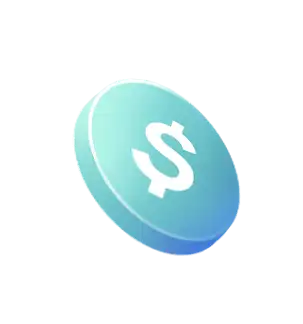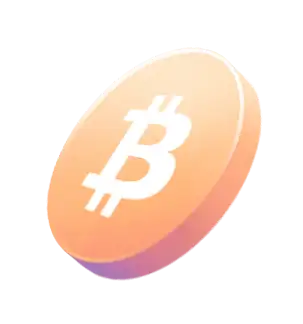Product Updates
•
2 mins read
•
April 26, 2023
How to pay your Xfinity bill
A detailed guide on how to proceed with your Xfinity bill pay
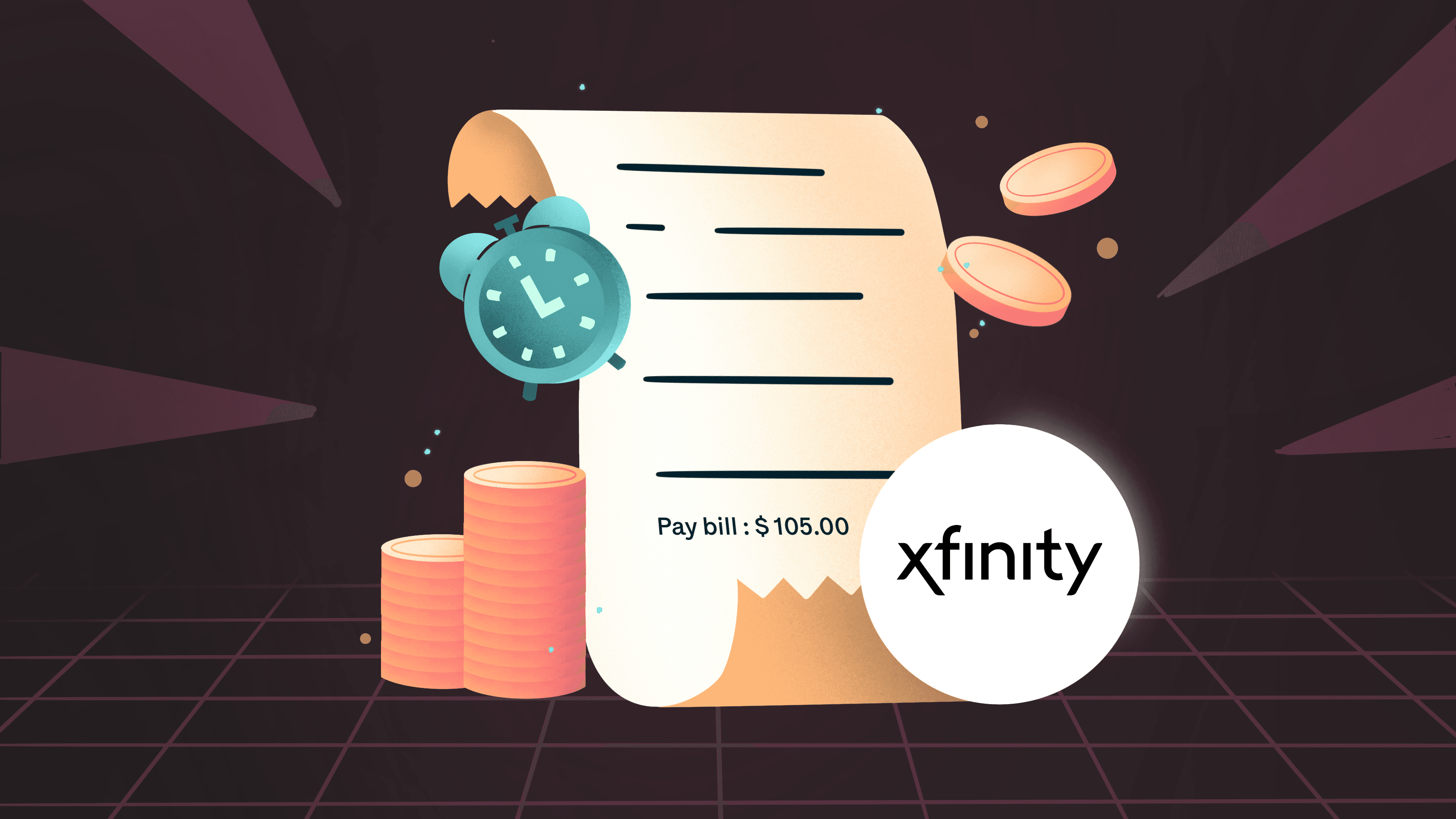
If you have subscribed to any Xfinity services, you must pay your monthly bills to keep enjoying your services. However, Xfinity's bill pay process is easy, and Xfinity provides multiple payment options on its
. Now, you can connect your
bank account or debit card and pay all your Xfinity bills quickly.
Xfinity offers a variety of services that you may have subsribed to
1.
Phone bill pay:
Applicable for your mobile phone service, including charges for voice, text, and data usage
2.
Internet bill pay:
Applicable for your internet services - including all internet packages, equipment rentals
3.
Xfinity Cable TV bill pay:
Applicable for your TV service with Xfinity. It includes charges for your TV package, and any equipment rentals
Note:
1. The availability of the above services may vary depending on your location.
2. If you have a bundled service package with Xfinity that includes TV, internet, and phone, you may receive a single bill that includes charges for all these services.
A step by step process on how to pay Xfinity bill online
To proceed with Bill pay from your Juno account, go to Google Chrome browser and follow these steps (follow similar steps on your Xfinity App on your Apple or Android phone):
1. On Chrome, enter the website https://www.xfinity.com and click "Sign In." Then enter your credentials to sign in. Go to your profile icon on the top right corner and select the Billing option.
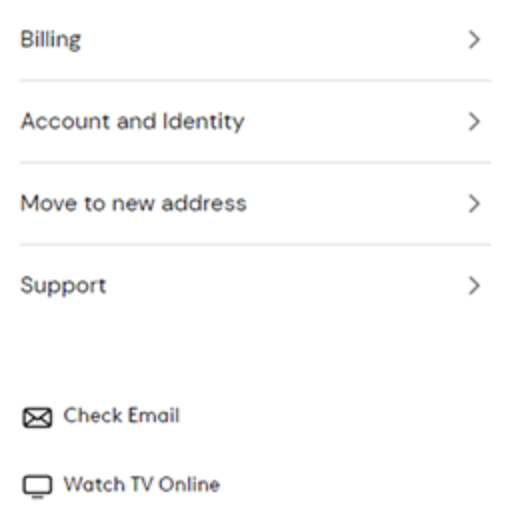
Image Source - Xfinity Official website
2. Under the billing tab, you will see your bill details. To make a payment, click the “Make a payment” button to proceed.
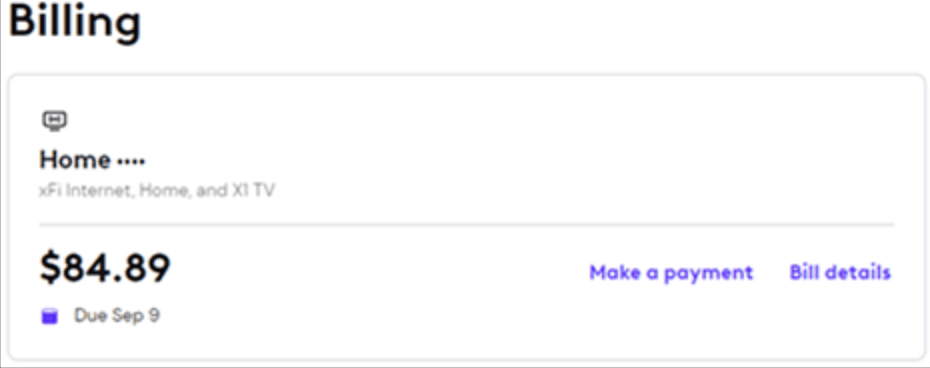
Image Source - Xfinity Official website
3. Now, go to the Juno app on your phone. On the Home screen, first click on “Account” and then click on 'More' button. Under it, select the "Bill pay" option.
While choosing your payment method -Select the ‘New bank account’ option to add Juno's bank account details or Select the ‘New Credit/debit card’ option to add Juno's debit card.
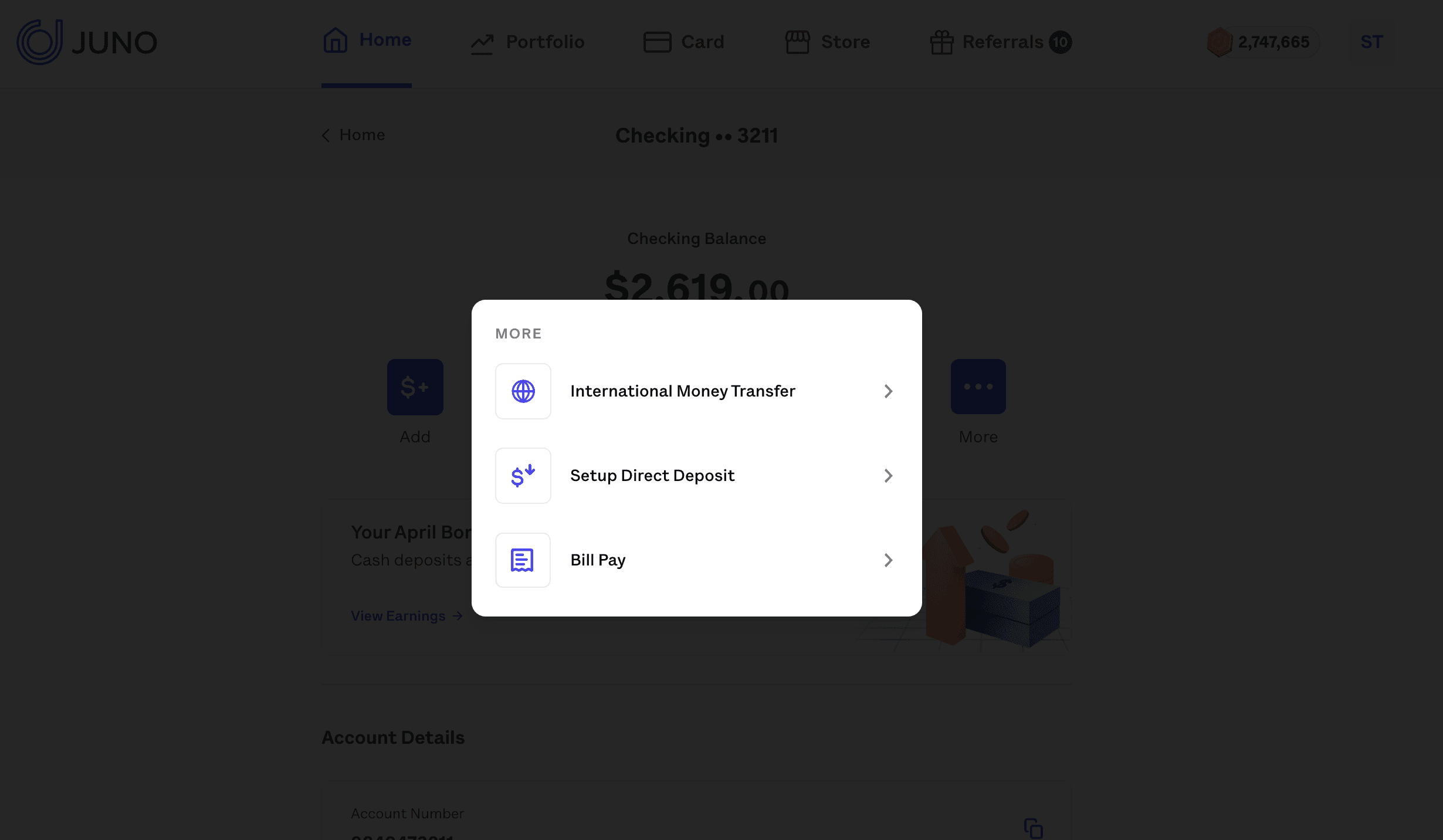
4. Copy the bank account number and ACH routing number to add your account as a payment option.
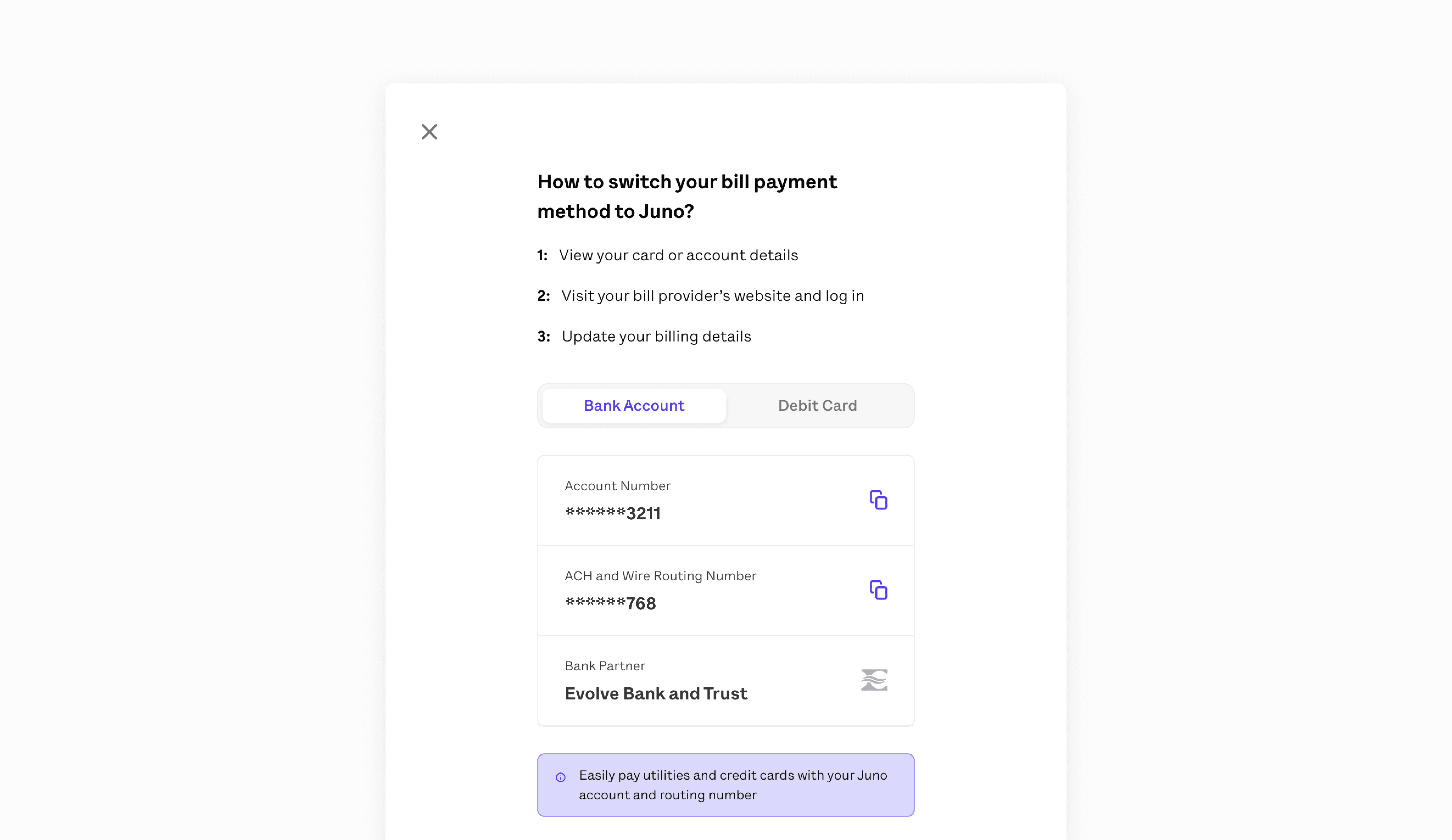
5. Or Copy the debit card details to add a debit card as a payment option.
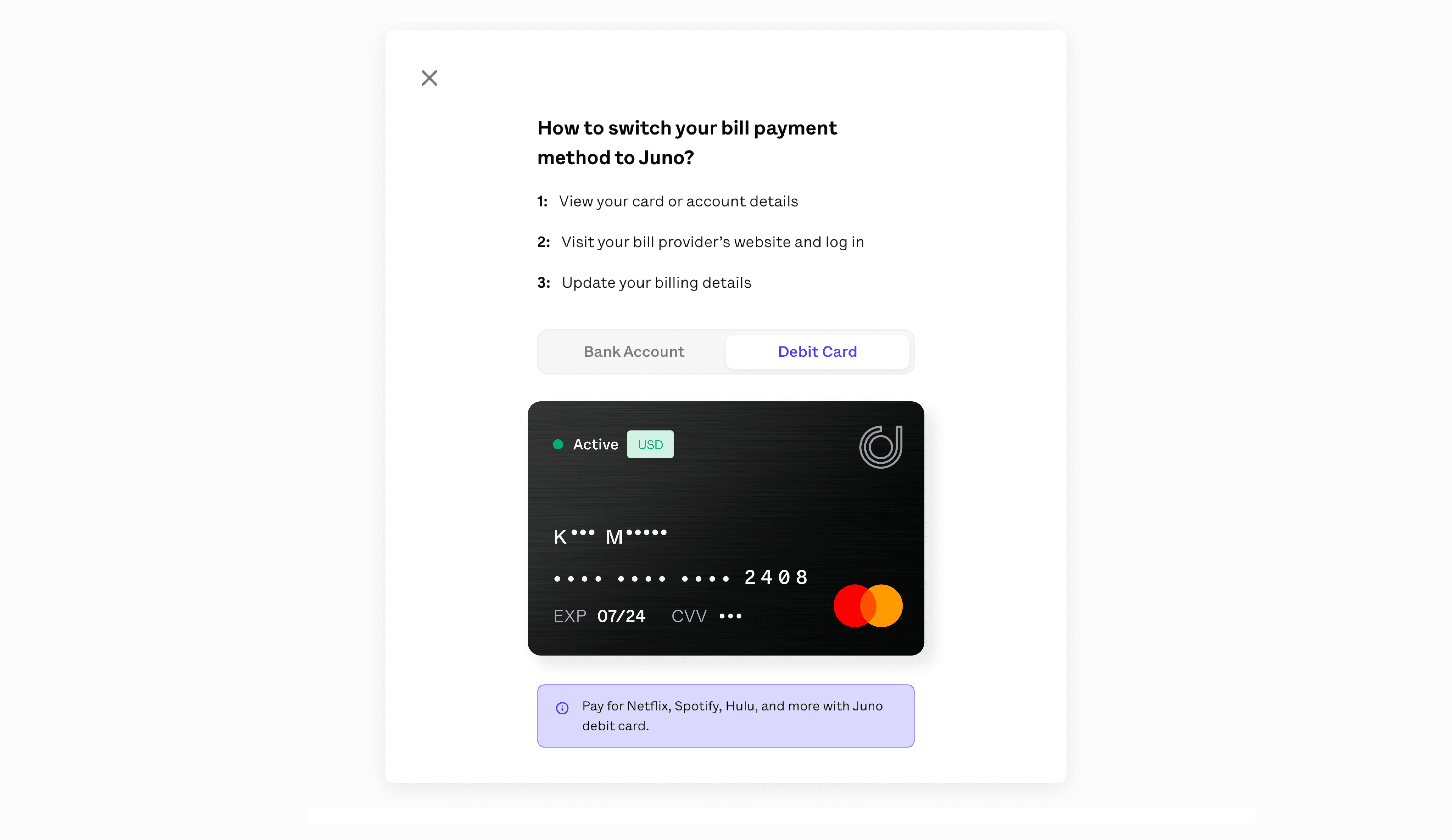
6. Go to the Xfinity website again; select the “New credit/debit card” option. Add Juno's debit card details, enter your card number and expiration date, and save them.
Alternatively, you can select the "New bank account" option to add Juno's bank account details.
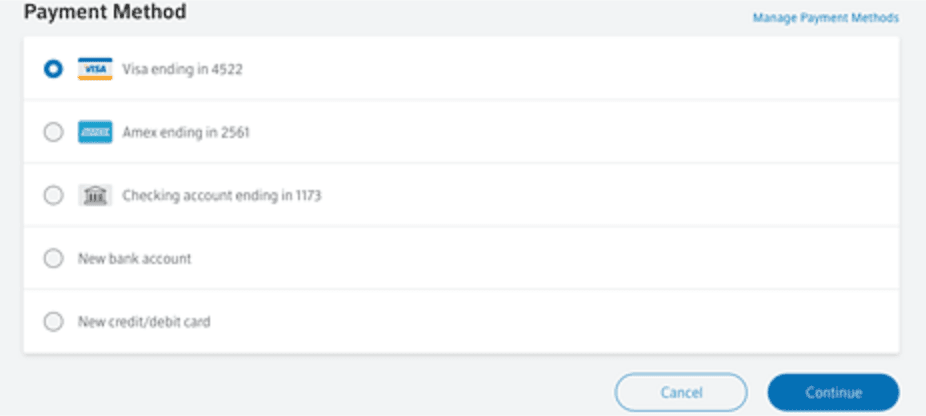
Image Source - Xfinity Official website
7. Once payment details are entered, click the “Submit Payment” button to proceed.
However, we recommend you check on the “Turn on automatic payments using" option under the ‘Set up automatic payments’ tab below to enroll in auto pay.
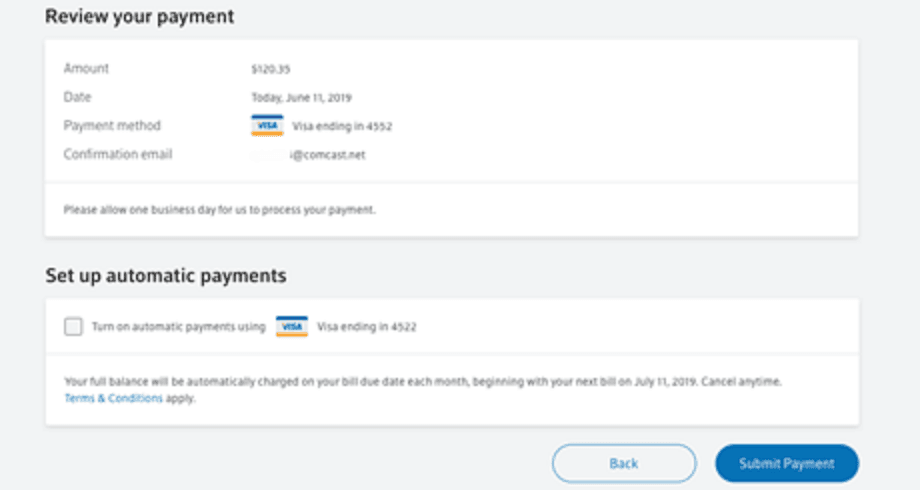
Image Source - Xfinity Official website
In addition to paying your Xfinity bill online, there are several alternative ways you can make your payment:
1.
Bill Pay by phone
: You can call Xfinity customer service at 1-800-934-6489 and pay over the phone by sharing Juno’s debit card or bank account details.
2.
Bill Pay by mail:
You can mail a check or money order along with the payment stub from your bill to the address listed on your bill.
3.
Bill Pay in person
: You can visit Xfinity store or authorized payment center and pay in person with cash, check, or money order.
Note: Depending on your chosen payment method, additional fees or processing times may be associated with the payment.
QUICK LINKS

Kunal Shivalkar
Kunal is a crypto native marketer and content writer